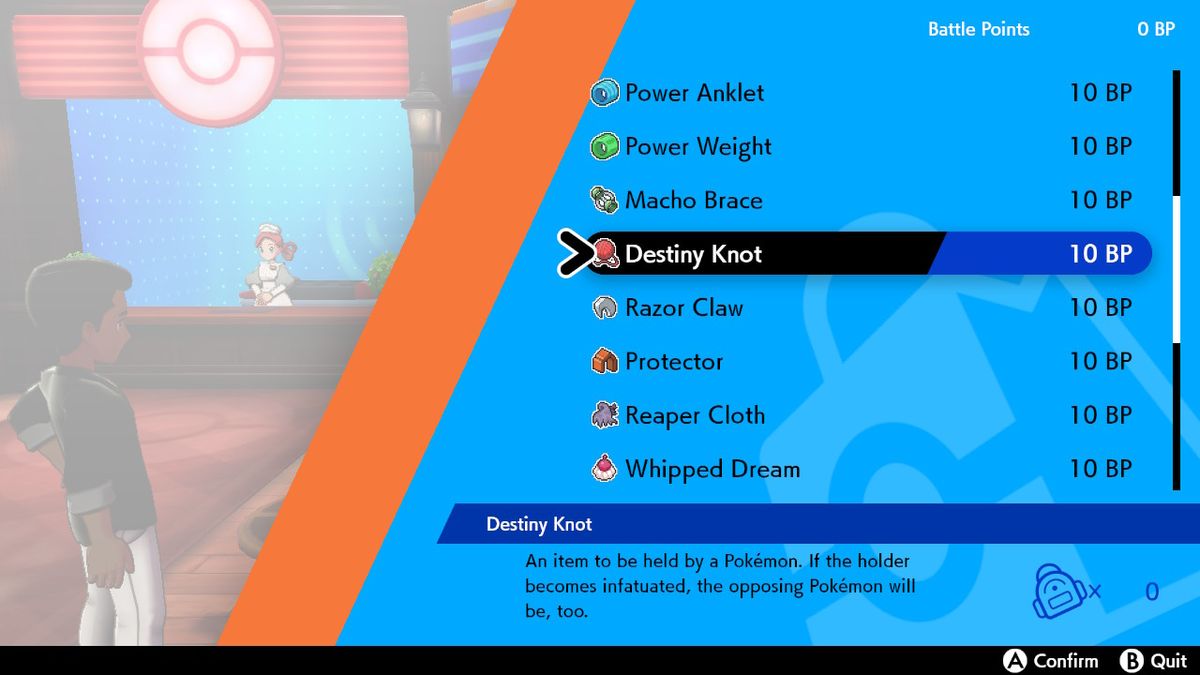Fallout 4 mods were pioneering in a way: Bethesda’s iconic post-apocalyptic RPG set the scene for mods arriving on consoles, rather than just on PC. Both Xbox One and PS4 support player-created mods, and installing them in your game can fundamentally change the experience you have once you get your teeth into the experience. To get started, all you need to do is update your game to the latest version and then head over to the ‘MODS’ option from the main menu.
As anyone that’s played around with mods before will tell you, installing a mod may not always go directly to plan. Sometimes, mixing and matching Fallout 4 mods can have unpredictable effects in your game, and could end up crashing your system. Anything you download, therefore, is done at your own risk. At least a new save file is created when you restart the game after downloading and applying mods, so any progress you make in an unmodified game should remain safe – though you will not unlock Achievements and Trophies once you get mods installed.

When you arrive at the mods section you’ll see any you’ve previously downloaded in your library, followed by the most popular mods of the week, all time most popular, highest rated and newest additions. Keep scrolling down for a huge selection of subcategories from Animals to Worlds, or hit Square/X to search for a specific term you’re looking for.

Once you’ve chosen a mod, you can look through any attached screenshots and use the right stick to scroll down the file notes – this can contain important information about how to make the mod work properly so make sure you give it a read. If you’re happy with what you see, hit the Download option to add it to your library.

Now you need to sort out the Load Order of your mods, as some of them will override the effects of others and therefore need to be activated in the correct sequence. Hit Triangle/Y to enter the Load Order menu, then drag and drop your chosen updates into the right arrangement – most mods should tell you if they need to be loaded first or last in their file notes.

After making your selections and exiting the mods section, you’ll be prompted to reload your data files then returned to the main menu. Now all you need to do is load an existing game or start a new one and you’re on the way to an updated gaming experience.

And there you have it – your choice of Fallout 4 mods running directly on your console. Now you know how to make them work, make sure you check out the best Fallout 4 mods (opens in new tab) to really enhance your experience.
Check out our other Fallout 4 guides:
- Fallout 4 cheats (opens in new tab): all the Fallout 4 console commands
- 15 essential Fallout 4 tips (opens in new tab) to know before you play
- 9 hidden mechanics Fallout 4 never tells you about (opens in new tab)
- Fallout 4 Bobblehead locations guide (opens in new tab)
- Fallout 4 Legendary and Unique Weapons and Armor guide (opens in new tab)
- Fallout 4 Power Armor repair, modding, and location guide (opens in new tab)
- Fallout 4 Comic Book and Magazine locations guide (opens in new tab)
- Fallout 4 Holotape Game locations guide (opens in new tab)
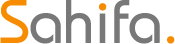 Game News Video Games Reviews & News
Game News Video Games Reviews & News